In last post I wrote about my experience with VPN providers and now here is step by step guide how to set up VPN on your Android device.
First step is kinda different for all devices, you need to go to your Settings, its usually menu button than settings icon, but it can be in applications too, depends on Android version and on UI that your device is running, mine looks like this:
1. So first go to your Settings page:
2. Click on Wireless & Networks
3.Click on VPN settings
4.Click on Add VPN
5.Click on Add PPTP VPN or Add l2TP VPN depends on what type of VPN connection is your provider supporting.
6.Now enter Any name you want as a VPN name. Then enter the VPN server address as a Set VPN server and mark a Enable encryption. Save settings by pushing a Menu button and click on Save
7.Your VPN connection is now ready. Click on your new VPN connection Name that you entered (Any name in this case).
8.Enter your VPN Account details User name and Password. When you click on Connect, you are connecting to your VPN.
Congrats you just connected to your VPN service, so now go and test your connection.
If you want to buy VPN service, here is post about my experience with them – Best VPN service providers for Android
Related articles
- Best VPN service providers for Android (viewoneworld.wordpress.com)
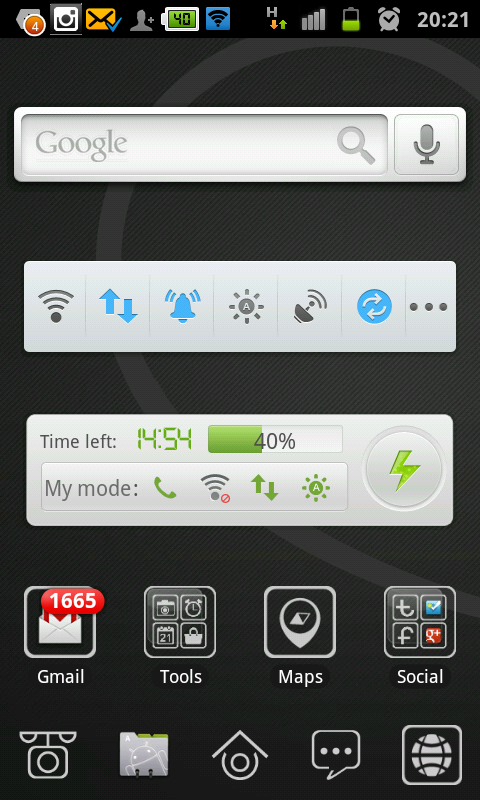








Great tutorial, it worked like a charm…
Did you experienced your phone slowing down because of VPN connection?
Hello,
No, your phone shouldn’t get any slower because VPN connection is active. If your VPN provider is not fast enough or have speed limit you will experience slower browsing and data traffic, so apps that work over internet will slow down, but your phone will not.
I tested 2 VPN providers before and I didn’t have any slowdowns with them, please check about them here https://viewoneworld.wordpress.com/2012/06/30/best-vpn-service-providers-android/
That’s exactly what I was looking for 🙂 Thanks for sharing!
What version of Android is this by the way?
didnt connect for me …username/password the gmail account info or account holder info?
good article, but I’m quite the security freak and don’t like someone else being my internet exit point… however I found an app that allows you to run a VPN server on your Android device. So just keep an old Android device at home and connect to it when you’re on the road.
https://play.google.com/store/apps/details?id=com.icecoldapps.serversultimate
what username and password should i fill..???
o.O
My googles servar on